1. Create table in the database which you want to use to hold the content in the excel file using create table command. For simple you can create a table with exactly same field name as in the excel file.
2. delete the field names from the excel file if there is any.
3. Save the excel into CVS (Comma separated file) file.
4. use the copy command to transfer data from CVS file into database.
copy table_name from 'source_file_with_path' DELIMITERS ',' CSV;
for example,
copy student_19 from 'E://ftproot//Student_19.csv' DELIMITERS ',' CSV;
Import Excel File into PostgreSQL database
1. Create table in the database which you want to use to hold the content in the excel file using create table command. For simple you can create a table with exactly same field name as in the excel file.
2. delete the field names from the excel file if there is any.
3. Save the excel into CVS (Comma separated file) file.
4. use the copy command to transfer data from CVS file into database.
copy table_name from 'source_file_with_path' DELIMITERS ',' CSV;
for example,
copy student_19 from 'E://ftproot//Student_19.csv' DELIMITERS ',' CSV;
2. delete the field names from the excel file if there is any.
3. Save the excel into CVS (Comma separated file) file.
4. use the copy command to transfer data from CVS file into database.
copy table_name from 'source_file_with_path' DELIMITERS ',' CSV;
for example,
copy student_19 from 'E://ftproot//Student_19.csv' DELIMITERS ',' CSV;
Database Schema
数据库Schema有两种含义,一种是概念上的Schema,指的是一组DDL语句集,该语句集完整地描述了数据库的结构。还有一种是物理上的 Schema,指的是数据库中的一个名字空间,它包含一组表、视图和存储过程等命名对象。物理Schema可以通过标准SQL语句来创建、更新和修改。例如以下SQL语句创建了两个物理Schema:
create schema SCHEMA_A;
create table SCHEMA_A.CUSTOMERS(ID int not null,……);
create schema SCHEMA_B;
create table SCHEMA_B.CUSTOMERS(ID int not null,……);
简单的说:就是一个数据库用户所拥有的数据库的对象。
比如scott用户建立了表,索引,视图,存储过程等对象,那么这些对象就构成了schema scott
(Origin: http://blog.csdn.net/netcome/archive/2008/01/17/2048296.aspx)
create schema SCHEMA_A;
create table SCHEMA_A.CUSTOMERS(ID int not null,……);
create schema SCHEMA_B;
create table SCHEMA_B.CUSTOMERS(ID int not null,……);
简单的说:就是一个数据库用户所拥有的数据库的对象。
比如scott用户建立了表,索引,视图,存储过程等对象,那么这些对象就构成了schema scott
(Origin: http://blog.csdn.net/netcome/archive/2008/01/17/2048296.aspx)
Database Schema
数据库Schema有两种含义,一种是概念上的Schema,指的是一组DDL语句集,该语句集完整地描述了数据库的结构。还有一种是物理上的 Schema,指的是数据库中的一个名字空间,它包含一组表、视图和存储过程等命名对象。物理Schema可以通过标准SQL语句来创建、更新和修改。例如以下SQL语句创建了两个物理Schema:
create schema SCHEMA_A;
create table SCHEMA_A.CUSTOMERS(ID int not null,……);
create schema SCHEMA_B;
create table SCHEMA_B.CUSTOMERS(ID int not null,……);
简单的说:就是一个数据库用户所拥有的数据库的对象。
比如scott用户建立了表,索引,视图,存储过程等对象,那么这些对象就构成了schema scott
(Origin: http://blog.csdn.net/netcome/archive/2008/01/17/2048296.aspx)
create schema SCHEMA_A;
create table SCHEMA_A.CUSTOMERS(ID int not null,……);
create schema SCHEMA_B;
create table SCHEMA_B.CUSTOMERS(ID int not null,……);
简单的说:就是一个数据库用户所拥有的数据库的对象。
比如scott用户建立了表,索引,视图,存储过程等对象,那么这些对象就构成了schema scott
(Origin: http://blog.csdn.net/netcome/archive/2008/01/17/2048296.aspx)
Use SVN in Windows XP
1. 下载svn:http://subversion.apache.org/packages.html#windows 并安装
2. 创建repository folder c:\repository
3. goto c:\repository在命令行输入 svnadmin create project_repository
4. goto project_repository/conference/ 修改文件svnserve.conf去掉password-db = passwd前面的注释,来使用用户名和密码登录repository
5. 在文件passwd中添加希望的用户名和密码。
6. 命令行输入 svnserve –d –r project_repository 来启动服务
7. 这样一个repository就建立成功了
2. 创建repository folder c:\repository
3. goto c:\repository在命令行输入 svnadmin create project_repository
4. goto project_repository/conference/ 修改文件svnserve.conf去掉password-db = passwd前面的注释,来使用用户名和密码登录repository
5. 在文件passwd中添加希望的用户名和密码。
6. 命令行输入 svnserve –d –r project_repository 来启动服务
7. 这样一个repository就建立成功了
Use SVN in Windows XP
1. 下载svn:http://subversion.apache.org/packages.html#windows 并安装
2. 创建repository folder c:\repository
3. goto c:\repository在命令行输入 svnadmin create project_repository
4. goto project_repository/conference/ 修改文件svnserve.conf去掉password-db = passwd前面的注释,来使用用户名和密码登录repository
5. 在文件passwd中添加希望的用户名和密码。
6. 命令行输入 svnserve –d –r project_repository 来启动服务
7. 这样一个repository就建立成功了
2. 创建repository folder c:\repository
3. goto c:\repository在命令行输入 svnadmin create project_repository
4. goto project_repository/conference/ 修改文件svnserve.conf去掉password-db = passwd前面的注释,来使用用户名和密码登录repository
5. 在文件passwd中添加希望的用户名和密码。
6. 命令行输入 svnserve –d –r project_repository 来启动服务
7. 这样一个repository就建立成功了
NetBeans and UML Model
I have been trying to use Eclipse to generate UML diagram from existing project, and found many tools and do not know which one is the best.
Switch to Netbeans, it makes the job simple.
1. Install UML tool plugin into Netbeans,
- Go to tools, plugins, from the Available Plugins panel search UML.
- Following the instructions to install.
- New Project, UML and select Reverse Engineered Java-Platform Model
- In the next screen, name your project and choose which Java Project you want to use to produce the UML model
- Also select the packages from the list
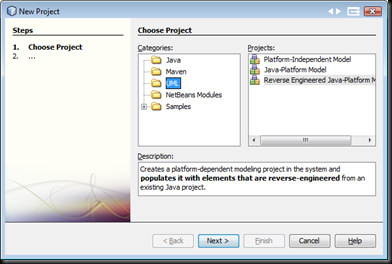
3. In the newly constructed UML project, right click the Diagrams node select new—>Diagram—> select the diagram you want to construct.
- Here I use Class Diagram.
- Drop the classes from the Model node into the newly constructed Class Diagram and the system will build the class diagram and relations for you automatically.
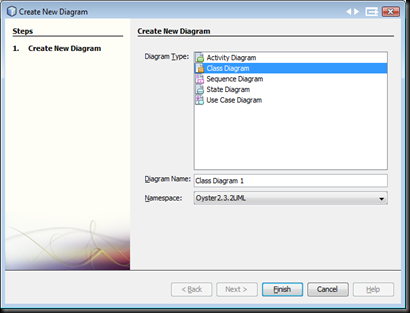

4. From the toolbar select Export Image to save the produce UML diagram.
NetBeans and UML Model
I have been trying to use Eclipse to generate UML diagram from existing project, and found many tools and do not know which one is the best.
Switch to Netbeans, it makes the job simple.
1. Install UML tool plugin into Netbeans,
- Go to tools, plugins, from the Available Plugins panel search UML.
- Following the instructions to install.
- New Project, UML and select Reverse Engineered Java-Platform Model
- In the next screen, name your project and choose which Java Project you want to use to produce the UML model
- Also select the packages from the list
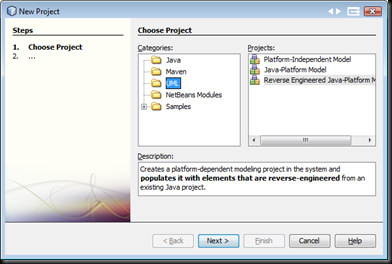
3. In the newly constructed UML project, right click the Diagrams node select new—>Diagram—> select the diagram you want to construct.
- Here I use Class Diagram.
- Drop the classes from the Model node into the newly constructed Class Diagram and the system will build the class diagram and relations for you automatically.
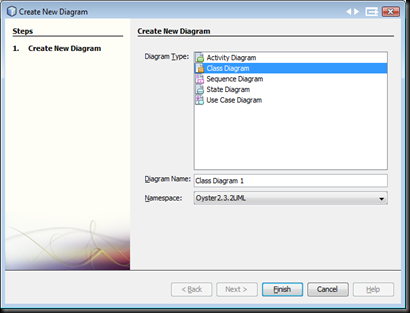

4. From the toolbar select Export Image to save the produce UML diagram.
Change Windows Server 2008 Theme
There are several thing you need to do before you can use third party theme package:
1. Enable Desktop Experience in Windows Server 2008
during the replacement of the above three files you may encounter file can not be replaced problem, try add the following registration infor to your system:
after doing that, then you can right click the files which you want to replace and choose take ownership
after doing that then you can right click the file which you want to replace and choose “Take ownership”.
3. Reboot your system.
4. copy the themes into your X:\Windows\Resources\Themes folder
5. Right click your desktop , choose Personalize and then Theme.
6. Enjoy your new Windows 2008 theme.
1. Enable Desktop Experience in Windows Server 2008
- Click Start and select Server Manager
- When the Server Manager window appears, go to the left pane and select Features.
- On the right, click the Add Features link
- Check the Desktop Experience checkbox
- Click Next.
- Click Install
- When the installation is complete, Windows will notify you that you must restart your server to complete the process.
- shsvcs.dll
- themeui.dll
- uxtheme.dll
during the replacement of the above three files you may encounter file can not be replaced problem, try add the following registration infor to your system:
after doing that, then you can right click the files which you want to replace and choose take ownership
after doing that then you can right click the file which you want to replace and choose “Take ownership”.
3. Reboot your system.
4. copy the themes into your X:\Windows\Resources\Themes folder
5. Right click your desktop , choose Personalize and then Theme.
6. Enjoy your new Windows 2008 theme.
Change Windows Server 2008 Theme
There are several thing you need to do before you can use third party theme package:
1. Enable Desktop Experience in Windows Server 2008
during the replacement of the above three files you may encounter file can not be replaced problem, try add the following registration infor to your system:
after doing that, then you can right click the files which you want to replace and choose take ownership
after doing that then you can right click the file which you want to replace and choose “Take ownership”.
3. Reboot your system.
4. copy the themes into your X:\Windows\Resources\Themes folder
5. Right click your desktop , choose Personalize and then Theme.
6. Enjoy your new Windows 2008 theme.
1. Enable Desktop Experience in Windows Server 2008
- Click Start and select Server Manager
- When the Server Manager window appears, go to the left pane and select Features.
- On the right, click the Add Features link
- Check the Desktop Experience checkbox
- Click Next.
- Click Install
- When the installation is complete, Windows will notify you that you must restart your server to complete the process.
- shsvcs.dll
- themeui.dll
- uxtheme.dll
during the replacement of the above three files you may encounter file can not be replaced problem, try add the following registration infor to your system:
after doing that, then you can right click the files which you want to replace and choose take ownership
after doing that then you can right click the file which you want to replace and choose “Take ownership”.
3. Reboot your system.
4. copy the themes into your X:\Windows\Resources\Themes folder
5. Right click your desktop , choose Personalize and then Theme.
6. Enjoy your new Windows 2008 theme.
Subscribe to:
Comments (Atom)
Datatable static image not found on the server
When you use ```datatables.min.css``` and ```datatables.min.js``` locally, instead of datatables CDN, you may have encountered that ```sort...
-
When you use ```datatables.min.css``` and ```datatables.min.js``` locally, instead of datatables CDN, you may have encountered that ```sort...
-
Step 1. Install Oracle XE 11g 1. Download Oracle XE (oracle-xe-11.2.0-1.0.x86_64.rpm.zip) from Oracle official website. You need an accoun...
-
In order to Use Smart Card (PIV) as Default Login Method in Windows 10, your account have to have system admin privilege and you have logged...