1. Donwload jrat from:http://jrat.sourceforge.net/
Extract the download file into c:\jRat
2. Open the project which you want to profile use jRat in Eclipse
in this case, I am using OysterDb1.5 as example.
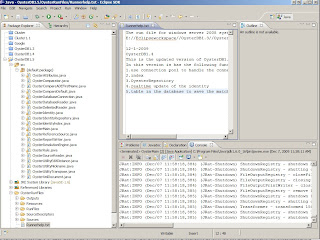
3. From the drop doqn list Run>Run Configurations.....
In the field of VM arguments input the following:
-javaagent:"C:/jRat/shiftone-jrat-1-beta1/shiftone-jrat.jar"
click APPLY
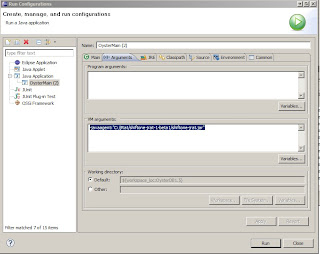
4.Run your project as usual. when you run the program, you will see a whole bunch of output from the console regarding jRat, that means you run jRat successfully.
5. After finish running your project, go to the project folder: In this case should be OystrDB1.5 and you will se folder named "jrat.output". This is the folder contains the jRat outputs.
6. Run java -jar shiftone-jrat.jar from command Promt.

You will open a window "Jrat Desktop". select file>Open and then point to the "jrat.output". Open the output file and see the statistics results.
No comments:
Post a Comment